Omnia II
Samsung’s top tier of Omnia devices is populated by some seriously heavy-hitters – first the 720p video recording Omnia HD and now the Omnia II – with its best-in-the-business display, WM 6.5, zippy processor and preloaded software galore, it will certainly win the hearts and minds of Windows Mobile fans.
It’s no secret that the Samsung Omnia II has the HTC Touch Diamond2 in its sights. The Omnia II has several advantages, not the least of which is the amazing 3.7″ AMOLED WVGA display. For the acronym-allergic – WVGA means 480 x 800 pixels resolution, which several years ago might have been considered acceptable for a computer monitor. That resolution is not so uncommon today, the exciting part here is “AMOLED” – active matrix organic LED. Or in plain English – brilliant picture quality.
It doesn’t end there – the 800MHz CPU is one of the speediest around and the available capacities of up to 16GB built-in memory and up to 32GB external storage via microSD card offer more than enough memory expansion. There’s Wi-Fi and GPS, the autofocus camera shoots 5MP stills and D1 video at 30fps and has dual-LED flash, there’s DivX playback out of the box and HSDPA and HSUPA push the phone to great wireless speeds.


Samsung I8000 Omnia II official photos
We can spend a lot of time talking about the features of the Omnia II but here they are in a bullet list, which should be easier to read.
Key features:
- 3.7-inch 65K-color resistive AMOLED touchscreen, 480 x 800 pixels
- Windows Mobile 6.5 with TouchWiz UI 2.0 and Media Gate 3D
- Samsung S3C6410 800MHz processor; HW Graphic Accelerator
- 256MB RAM
- 5 megapixel auto focus camera with LED flash, geotagging, face detection, smile shot, image stabilizer, Wide Dynamic Range (WDR)
- Records video in D1@30fps, QVGA slow-mo video recording
- Tri-band 3G with HSDPA (7.2Mbps) and HSUPA (5.76 Mbps) support
- Quad-band GSM support
- Smart dialing
- Wi-Fi with DLNA technology
- Built-in GPS with A-GPS functionality
- 2/8/16GB internal memory
- microSD card slot (up to 32GB)
- FM radio with RDS
- Bluetooth and USB v2.0
- 3.5mm standard audio jack
- TV-out functionality
- DNSe audio technology and SRS sound effect
- DivX/XviD video playback
- Proximity sensor for screen auto turn-off and ambient light sensor
- Accelerometer sensor for automatic UI rotation, turn-to-mute and motion-based gaming
- Office document editor
- Full Flash support in the web browser
Main disadvantages:
- No xenon flash
- No camera lens cover
- 65K color limitation of display results in banding in color gradients
- microSD slot is under the back cover
- Browser has issues with Flash support



Samsung I8000 Omnia II in our office
The Omnia II sample used for this review runs Windows Mobile 6.5, while the units that are currently available on the market run Windows Mobile 6.1. Those however will be eligible for a free upgrade to ver. 6.5 as soon as Micorsoft release the final build of the new OS (rumored late September or early October). All Omnia II units that will ship after that will run the Windows Mobile 6.5 out of the box.
UPDATE 29 Aug: There seems to be a lot of commotion in various forums, our comments section included, about the actual CPU speed of the Omnia II – 667MHz or 800MHz. Samsung official specs seem to deliver some contradictory information and you should rest assured we will be contacting Samsung directly to clear up the issue.
All that being said, it’s just numbers we’re talking here. If you think that calling it 667MHz makes Omnia II a worse performer, you’re wrong. The clock rate of a processor is only useful for providing comparisons between computer chips in the same processor family and generation and is hardly useful for direct comparison between competing mobile platforms. But we digress.
Our point here is that no matter what the actual MHz number is, at no point did we judge the Samsung Omnia II by its pure clock rate. Instead we quite more value the real-life impressions of our experienced reviewers and we’ve hardly drawn any conclusions based on the pure processor spec sheet. And neither should you – no matter if it is 667MHz or 800MHz we’re talking about in this particular case, the Omnia II remains a leading performer among smartphones this year.
Now that we’ve taken that off our chest, jump to the next page while you catch your breath after reading that long specs list. We continue with the Omnia II doing a 360 pirouette and then look at the hardware side of this multimedia Goliath.
Unboxing the Omnia II
We didn’t get the retail package so the contents of the box might be different from what we have here. We got a charger, which plugs into the microUSB port, a microUSB cable and a headset.
The two-piece headset has its remote ending on a 3.5 mm jack so you have quite a choice of alternative headphones to use with the phone. Or you can bypass the remote entirely thanks to the 3.5mm audio jack on the phone itself.

The contents of the box in which our Omnia II arrived
The retail box will also include manuals and a disk with software as well as a carrying pouch, though as we didn’t get one, we can’t really comment on its quality.
Design and construction
From a distance all touchscreen bars look practically the same – a huge touchscreen display with perhaps a few buttons below it and that’s it. Still, the Omnia II preserves the spirit of Samsung styling and is very easily recognizable as a Samsung device. Maybe their devices are becoming a little too samey – if it weren’t for the size difference and the red Samsung styling of the Jet back, the Omnia II and the Samsung Jet would be indistinguishable even to our trained eyes.




Samsung S8000 Jet and I8000 Omnia II side by side
Things haven’t changed much overall since the pre-release version we used in the preview, there’s mainly been just a little polishing and tweaking of the design.
The Samsung I8000 Omnia II front is quite sleek with black glass framing the display, while the surface of the buttons has a “brushed” appearance that helps keep fingerprints away.
There used to be a silver strip edging the front of the device in the pre-release unit, but that has now been replaced with the same black plastic that covers the rest of the phone. We quite liked that strip, as it gave the device some individuality.
The front, much like the front of a TV set, is dominated by the display. It’s an AMOLED unit, 3.7 inches in size and is at the limits of one hand usability. With a WVGA resolution of 480 x 800 pixels, it’s among the highest resolution examples on the market and it’s certainly the highest resolution AMOLED display on a mobile phone.
As far as sensitivity goes, Samsung showed that even resistive touchscreens can be very sensitive and we’re happy to report that the touchscreen on the Omnia II is almost as sensitive as the one on the Jet.
The display is supposed to use Samsung’s Advanced Resistive touchscreen technology and though you can’t really spot the difference without a direct comparison to other devices, it seems to do its job very well, reacting to even very light touches. Plus sticking to the resistive type of display has the added bonus of being able to use it with anything you want – stylus, pencil, nails, gloves, etc. Writing, scrolling, typing, zooming – everything is as easy as on the capacitive screens of Samsung’s M7600 and S8300.
The only things that stop it from being perfect are the limited number of colors – 65K – and, of course, the disappointing sunlight legibility. The limited number of colors is quite a downer as banding ruins almost every color gradient.
There’s also no slot for a stylus. So, in the original Omnia tradition the I8000 Omnia II users will have to do with an attached one on a lanyard if they insist on having one.
A stylus is not really needed most of the time thanks to the touch-friendly TouchWiz interface and even the Windows Mobile 6.5 OS, which shows through occasionally, is trying to shed the need for a stylus. Handwriting recognition is about the only place where a stylus is a must. But then, there are many people that prefer using a stylus to a finger – so those are definitely catered for.


As big a screen as they could fit, 0.2″ bigger than the iPhone’s, but AMOLED
There are three hardware buttons on the front – the Call and End keys obviously and the center button. The center Cube button has changed quite a bit – it’s transparent with some sort of 3D effect which looks cool but it no longer glows. Glowing was better – the light pulsed smoothly, which looked great, and also notified you of events such as the battery going low.
Another change to the Cube key is that it no longer launches the Cube menu. Instead, it brings up Samsung’s four-section menu. That change is for the better as the Cube menu is pure eye-candy and serves no practical purpose. The newly assigned four sections of the menu keep things organized slightly better than the standard WinMo menu does.



The buttons on the front are large and easy to hit
The video call camera, a proximity and ambient light sensors are crammed in above the display.

Videocall camera, proximity and ambient light sensors
Design and construction (continued)
On the left you get the volume rocker and on the right are the hardware Lock key and the back key / shutter key combo. The latter is a rocker-styled control where the shutter key is tangibly raised. It can be half-pressed too to handle auto-focus.
All the above-mentioned controls seem quite easy to use in both single and two-handed use scenarios.
A press and hold on the back key launches the Cube menu, while a press and hold on the Cube brings up the Task Switcher. A press and hold on the Lock key is an alternate way to lock the phone – to unlock it, you’d have to press the Lock key, which brings up a screen showing the time and date, and then there’s a peg you have to slide to fully unlock the phone.




One rocker on each side plus a hardware back button
That’s not how the buttons on the right were originally placed – the top key was the back key and the rocker combined the shutter key with the lock key. The top key has the advantage of being easier to press than the top part of the rocker and “back” is used much more often than locking the device.
The new arrangement is not as comfortable but Windows Mobile does give you some tweaking room in customizing which button does what (though you can’t change the functionality of the lock key so simply swapping the keys’ functions in the Settings is out of the question).
The top houses a 3.5 mm audio jack and a microUSB port that is protected by a cover. The phone charges via the microUSB port, which is quite useful as you can skip the charger when traveling if you have a computer with you.

The microUSB slot and the audio jack
The 3.5mm audio jack is definitely a nice feature despite lacking a protective cap to hide it from dirt and grime when it’s not used. There also used to be a power button on the top of the phone, but now turning it on and off is done by the End key and locking is handled by the dedicated lock key.
The bottom is not very interesting – only the microphone pinhole is there.
The back is rather plain with its simple black plastic – no fancy looking back cover like the one on the Samsung S8000 Jet. The back houses the camera lens and the flash plus the loudspeaker grill, which has a small nub so the speaker isn’t muffled when you put the handset flat on a desk.
The 5 megapixel camera lens is unprotected from smudges and scratches as it has only a slightly raised edge surrounding it and the dual-LED flash just below it.
Both the camera and the nub are on one side making the device rock side to side when laid on a flat surface. The lack of stereo speakers is a shame, especially given that otherwise the device is a very capable portable media player.
Under the back cover, you’ll find a 1440 mAh battery like the one in the original Samsung Omnia and the SIM card slot as well as the microSD card slot. However, the ample internal storage does go some way to make up for not having the memory card slot placed externally on the device.

The microSD card slot is hot-swappable but under the rear cover
The build quality is quite solid. The back cover is not held by any complicated release systems but is still quite stable and there are no audible creaks or unusual sounds. The front buttons don’t wobble and have very satisfying feedback.
The Samsung I8000 weighs in at 117 grams and its rounded edges make it seem thinner than it really is. Overall, the top edges of the display may be a little hard to reach if your fingers are not very long, but the device is still reasonably pocketable and perfectly ok to handle.
User interface
What we have on our hands here is the first Windows Mobile 6.5 device that has ever come to the office. Depending on when Micorsoft decide to release the new OS on the market, the Omnia II will ship with either 6.1 (with a guaranteed free upgrade) or it will come with 6.5 straight out of the factory (like our unit).

The Samsung I8000 Omnia II is the first Windows Mobile 6.5 device we have the chance of reviewing
So we guess if you are among the early adopters, you may or may not have the chance to enjoy 6.5 from Day 1. Still, Windows Mobile 6.5 is supposed to be made available in late September or October so there shouldn’t be a long wait involved.
But back to our test Omnia II. If you just took a brief look at the device you probably wouldn’t know that it is running Windows Mobile anyway. Samsung have installed the latest reincarnation of their proprietary TouchWiz UI on top and have done an amazing job of customizing all WinMo screens and options below it.
That’s why we will first concentrate on the proprietary TouchWix interface. The scoop on the goodies brought by Windows Mobile 6.5 will follow closely afterwards.
Samsung Widget Plus
The changes made by TouchWiz this time around run so deep that if you don’t turn the overlay off you will barely realize what kind of Windows device you are holding in your hands. Unlike the pre-release unit that we previewed back in the day, the underlying OS is nowhere to be seen this time (except for the telltale Start button up in the left corner).
If you are familiar with the TouchWiz UI you wouldn’t be surprised to find that the Samsung i8000 Omnia II actually has three different homescreens. They can be alternated by finger sweeps going from one side to the other.
All three screens are there for the user to fill up with widgets. You can also assign different wallpapers to each homescreen to tell them apart more easily.
The widgets are numerous mini applications or shortcuts to different parts of the user interface, sitting in the tray on the left side until dragged to the screen.
The available widgets vary quite a lot – from digital clock, through a mini image browser and profile manager to the CNN news application. You can also download additional widgets via the – yeah you guessed that right – the Download Widget.
Even the shortcuts bar you will notce at the screen bottom down here is a widget itself.
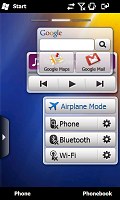
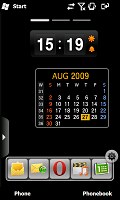
The TouchWiz UI with its widgets homescreen is well familiar now, but this time they are even more advanced
The customized Samsung “main menu” (that you open through either the Start button or the Cube key) is spread over several different screens that you can alternate between via sweep gestures. The total number of screens is limited to 10 but you can freely reorder icons around just like you would on an iPhone.
Speaking of which, this whole Main menu has a really flat iPhone-like structure, in unison with Samsung’s recently released feature-phones. This approach gives you a simpler what-you-see-is-what you get interface but at the price of complicating the navigation a bit.
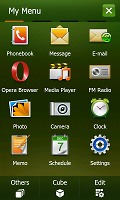
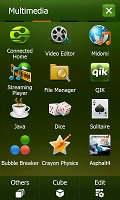
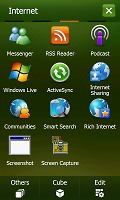
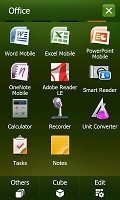
The four screens of the TouchWiz main menu
The colorful interface offers two sets of icons, with the default one being the better-looking in our opinion. You can of course also change the color scheme if you like.
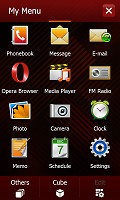
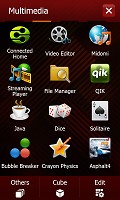
The alternative TouchWiz main menu icons
Touching the status icons top of the screen opens a set of large thumbable graphical buttons that give you quick access to the connectivity manager, the battery status detailed info and the system volume control. Of course toggling volume levels by pressing the volume rocker on the left but it doesn’t hurt to have it here too.
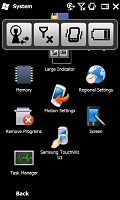
The large status icons are quite handy
Samsung have also preloaded the device with a nice and thumbable TaskSwitcher that obviously allows you to switch among applications and end some or all of them should you need so.
The Samsung 3D Media gate
What is it with phone manufacturers and cubes? They seem to think this is the pinnacle of UI design on touchscreens and Samsung have unsurprisingly jumped on the bandwagon. Back in the day, the cube interface of the HTC Touch received pretty positive reviews (ours included) and they’ve been the fad ever since.
Unlike the original HTC cube however, the one on the i8000 Omnia II is mostly in charge of the multimedia features on the handset.
The Samsung 3D Media gate is an intuitive six-sided cube UI that you flick on screen for quick and easy access to six key features, such as Main menu, Camera, Photo album, Music player, Video player, Games or web browser.
The Cube rolls smoothly and usability is on a very good level indeed, reminding us of the responsiveness of the LG S-class user interface. But if you are not into flipping cubes, all the shortcuts to the content you’re looking for are available as small icons at the bottom of the screen.
The music and video player have been nicely revamped. The browser button displays your bookmarks in an innovative “card-flipping” manner and starts the default web browser (whichever that is) once you have made a selection.

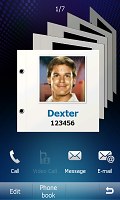
Each of the apps has a nicely revamped interface
The Favorite Contacts app allows you to place shortcuts to all your favorite numbers and make them easier and quicker to dial. To be honest though, launching the cube, flipping it to the favorite contacts side and touching a contact doesn’t seem all that quick way to dial to us.
Strangely enough the motion-conrolled multimedia UI Motion Gate isn’t present on the Omnia II. It was present on our pre-release unit and it was present with the 3D Media gate on every device we’ve seen with it so far. We guess it came time for them to part ways.
Bear in mind though that the actions of the Cube key and the back button are programmable so you can set them to activate any application or even scroll one way or the other instead of their intended purpose. You get two actions per key – one activated by a short press and the other triggered by a press-and-hold.
You can also choose whether the lock key should be the only one used to turn on the phone’s display. The alternative option is to use any of the hardware keys for the purpose.
Windows Mobile 6.5 runs smoothly
As we mentioned, only after you switch off the TouchWiz customization you can get to the underlying Windows OS. Normally, we wouldn’t attempt doing that at all, but this time it’s Windows Mobile 6.5 we’re talking about here. We just had to get to it.
A new homescreen
You probably know from all those screenshots that have appeared online that the default WinMo 6.5 homescreen consists of a scrollable list. What you may not know, unless you’ve watched a bunch of demo videos, is that some items of that list are in fact side-scrollable.
By scrolling sideways you gain access to different phone features from one single item. For example scrolling the Getting started item sideways allows you to set the clock, email account, device password, Bluetooth, custom wallpaper, custom ringtone, upload music or finally even remove the Getting started item for good once you’re ready setting up the essentials.

The getting started tab allows you to set up some of the basic feautures of the phone
Another example is is Pictures, which allows you to browse the thumbnails of the photos in your gallery by side sweeps. Touching a photo opens it fullscreen in the photo album.


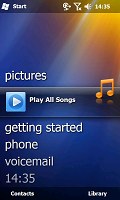

Some of the tabs available on the default Windows homescreen
Tapping on the music tab will start the media player. We would have preferred it to launch the Samsung Touch player instead as this is certainly our weapon of choice for listening to music on the Omnia II, but we guess that could be tweaked by Samsung later on.
The Clock item provides you with information about the current time and date as well as displaying the operator logo. Clicking over it brings you to the default windows alarms screen. Once again we are sorry that it doesn’t open the proprietary Samsung application instead as it is a whole lot nicer.
The Text and email tabs display an indication if you have received a new message or an email, while at the same time providing you with a one-click access to the message composer and the inbox respectively. You can scroll previous messages or other mailboxes by the usual side sweeping routine.
Calendar tab monitors your appointments for the day and allows you to quickly set a new one. The today screen in the calendar gets opened if you press it.
The final tab is reserved for the Internet Explorer Mobile favorites. Just as one might expect pressing any of the bookmarks opens it in the web browser.
Moving on to the main menu
Pressing the Start menu icon at the top right no longer opens a drop down menu full of shortcuts. Instead it opens what we like to call the new Windows Mobile “Main menu”. It’s got icons ordered in that oh-so-popular honeycomb pattern that so many people can easily recognize as pure WinMo 6.5 stuff thanks to numerous official and leaked screenshots.
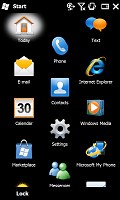
The honecomb pattern of the main menu
In the new main menu you’ve got all the installed programs plus shortcuts to the settings menu. That Settings menu has also received a facelift and displays icons in the same honeycomb structure.
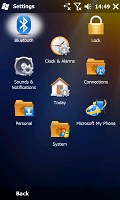
The settings menu is also redesigned
The perfectly flat structure of the Main menu can surely get a bit clumsy in time due to the huge number of icons piling up (iPhone users with loads of apps installed will know what we mean) but still we’d prefer that over the confusing experience that so many Widows Mobile new adopters have enjoyed in the past.





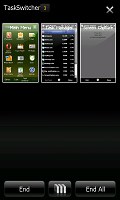



Tidak ada komentar:
Posting Komentar